![NvStreamUseraAgent.exe Application Error on Windows [Solved]](https://thmb.techidaily.com/6d3bb4c433103a9800faaf6de96c171f6d26a01b47da5a3ba04abf6fa06e5e49.jpeg)
NvStreamUseraAgent.exe Application Error on Windows [Solved]

NvStreamUseraAgent.exe Application Error on Windows [Solved]
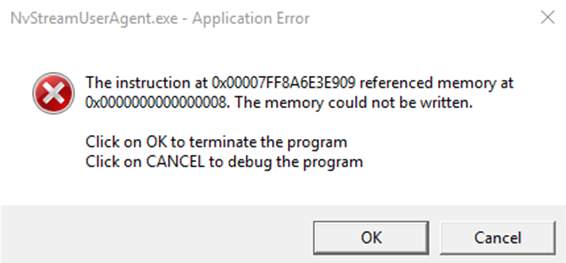
If you’re on Windows and you’re seeing the message saying_NvStreamUserAgent.exe – Application Error_ after you restart or wake your PC from sleep mode, you’re not alone. Many Windows users are reporting this problem as well. Even though it doesn’t do harm to your computer, not getting this message to go away is annoying enough.
No worries, it’s not a hard problem to fix. Here are 4 fixes for you to try. You may not have to try them all; just work your way down until you find the one works for you.
Method 1:Reinstall NVIDIA Display Driver
Method 2:Update NVIDIA Display Driver
Method 3:Disable NVIDIA Streamer Service
Method 4:Run SFC / DISM
Note: The screens shot below are shown on Windows 10, but all fixes apply to Windows 7 and Windows 8 as well.
1. Reinstall NVIDIA Display Driver
NvStreamUseraAgent.exe is part of NVIDIA Streamer and is developed by NVIDIA Cooperation. It’s short for NVIDIA Streamer User Agent. If you get this error message all the times, you should reinstall your NVIDIA graphics card driver.
- On your keyboard, press theWindows logo key
 andR at the same time, typedevmgmt.msc and pressEnter .
andR at the same time, typedevmgmt.msc and pressEnter .
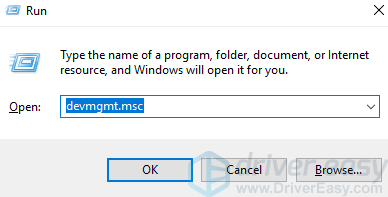
- ExpandDisplay adapters . Right-click your NVIDIA display card driver and clickUninstall device .
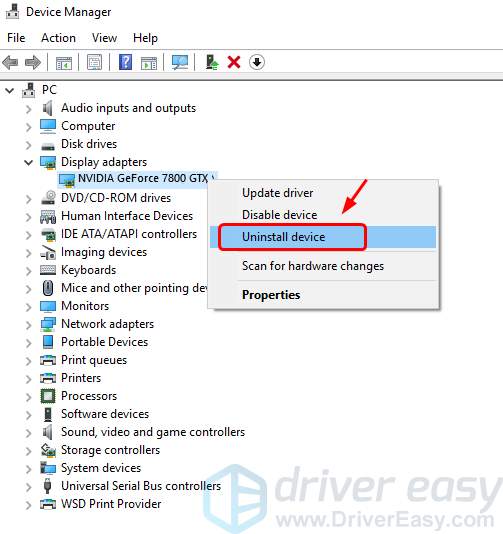
- Tick the box forDelete the driver software for this device . Then clickUninstall .
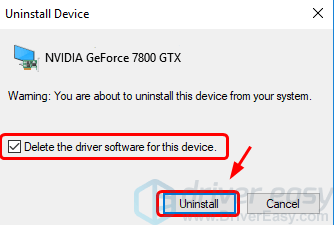
Restart your computer after the uninstall.
Windows will help you find a correct driver for your system. If this problem remains, you need to update the driver. See more details in Method 2.
2. Update NVIDIA Display Driver
Your application error is probably being caused by driver issues. The steps above may resolve it, but if they don’t, or you’re not confident playing around with drivers manually, you can do it automatically with Driver Easy .
Driver Easy will automatically recognize your system and find the correct drivers for it. You don’t need to know exactly what system your computer is running, you don’t need to risk downloading and installing the wrong driver, and you don’t need to worry about making a mistake when installing.
You can update your drivers automatically with either the FREE or the Pro version of Driver Easy. But with the Pro version it takes just 2 clicks (and you get full support and a 30-day money back guarantee):
1)Download and install Driver Easy.
- Run Driver Easy and click theScan Now button. Driver Easy will then scan your computer and detect any problem drivers.

- Click theUpdate button next to the flagged NVIDIA display card to automatically download and install the correct version of its driver (you can do this with the FREE version).
Or clickUpdate All to automatically download and install the correct version of all the drivers that are missing or out of date on your system (this requires thePro version – you’ll be prompted to upgrade when you click Update All).

3. Disable NVIDIA Streamer Service
NVIDIA Streamer service is said to be one of the causes of this problem. It’s automatically on. If you haven’t disable it before, do it now:
- On your keyboard, press theWindows logo key andR at the same time. Typeservices.msc and pressEnter .

- Right-clickNVIDIA Streamer Service and clickStop .

- Wait for the process to finish. Restart your computer and see if the problem is resolved.
4. Run SFC / DISM
Though very unlikely, in some cases, this error happens because of corrupted system files. You can run a System File Checker to get the corrupted files repaired:
- On your keyboard, press the Windows logo key and X at the same time, then click Command Prompt (Admin) .
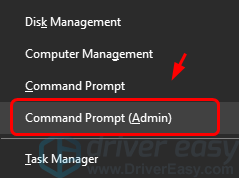
Click Yes to continue.

- Type the following command and press theEnter key on your keyboard.
sfc /scannow

The check could last up to 10 minutes. You can leave it running at the background. When the check finishes, restart your computer.
If problem remains, run a DISM check:
On your keyboard, press the Windows logo key and X at the same time, then click Command Prompt (Admin) .

Click Yes to continue.

- Type the following command and press theEnter key on your keyboard.
DISM /Online /Cleanup-Image /RestoreHealth
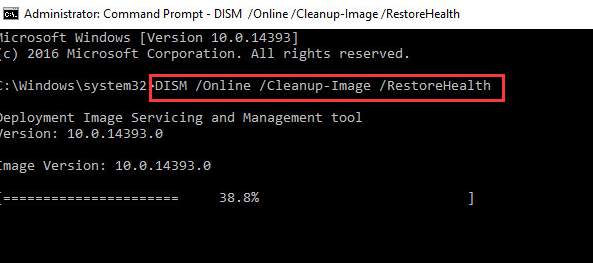
- The check could take up to 10 minutes. Restart your computer after the check.
If your problem remain unsolved after the above methods, feel free to leave us comment and we’ll see what we can do to help.
Also read:
- [New] 2024 Approved Expert Advice on Crafting Effective YouTube Video Tags
- [New] In 2024, A Bright Idea Boost Your Video's Impact on YouTube
- 2024 Approved Rapid Ascension Harness Likes & Videos for Insta Success
- 掌握202#!大刷新的最快速影片下載平台 - 線上Video下載技術攻略
- Correcting Mirrored Displays: Windows 11 Flaw
- Efficiently Update Intel HD Graphics on a Microsoft OS
- How to Update Windows 10 Drivers if You Can’t Find Them on Manufacturer’s Website
- Master the Art of Resetting a Dell Computer: From Laptops to Workstations
- Mastering Display Sync on Underpowered AMDs
- Mastering the Art of Repairing Windows' Email Failures (Error Code 0X800713F)
- Triumph Over Graphics Gap - Win10 + NVIDIA Concordance
- Unifying USBasp Driver Functionality in Old & New Windows
- Why Does My Honor Play 8T Keep Turning Off By Itself? 6 Fixes Are Here | Dr.fone
- Title: NvStreamUseraAgent.exe Application Error on Windows [Solved]
- Author: Daniel
- Created at : 2025-02-15 18:15:26
- Updated at : 2025-02-19 17:47:38
- Link: https://graphic-issues.techidaily.com/nvstreamuseraagentexe-application-error-on-windows-solved/
- License: This work is licensed under CC BY-NC-SA 4.0.
 andR at the same time, typedevmgmt.msc and pressEnter .
andR at the same time, typedevmgmt.msc and pressEnter .