
Overwatch Graphics Error Now Resolved

Overwatch Graphics Error Now Resolved
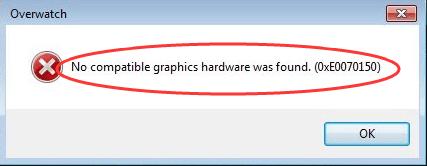
When you are trying to play Overwatch, if you receive error message “No compatible graphics hardware was found. (0xE0070150) “, you can use methods below to fix the problem. Apply to Windows 10, 7, 8 & 8.1.
Method 1: Make sure you have the display cable plugged into the external graphics card
The error would occur if the game is trying to use the integrated graphics card but not the external graphics card. So make sure you have the display cable plugged into the external graphics card and not the motherboard.
Method 2: Reinstall the game to C:\ drive
If the game is not installed on C:\ drive, you can try reinstalling it to C:\ drive. This method has worked for some other players who were experiencing the same issue as you. Try it and it may work like a charm for you.
Method 3: Update the graphics card drivers
Updating the graphics card drivers may resolve the issue. You can download the new drivers from the graphics card manufacturer’s website (NVIDIA, AMD, Intel, etc.).
Usually, the downloaded driver file is in .exe format. You can double-click on the downloaded file to install the driver. If updating the driver in this way doesn’t fix the error, you may need to install the driver step by step. Follow steps below to manually install the driver.
1. Unzip the downloaded driver file to a specific location.
2. Open Device Manager .
3. Expand categoryDisplay adapters .Right-click on the graphics card (the card being used)and selectUpdate Driver Software…
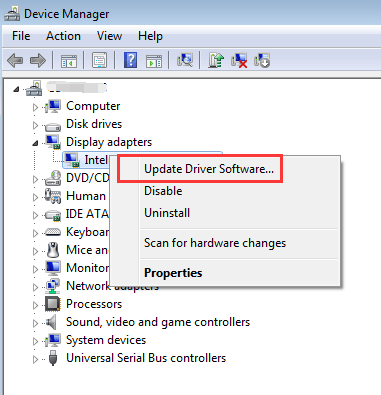
4. SelectBrowse my computer for driver software .
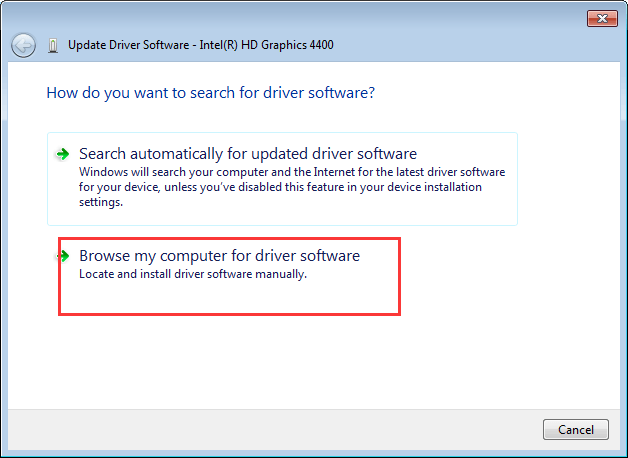
5. SelectLet me pick from a list of device drivers on my computer .
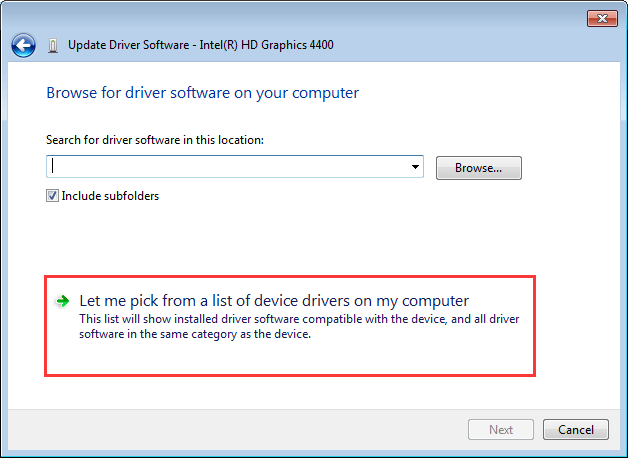
6. ClickHave Disk…
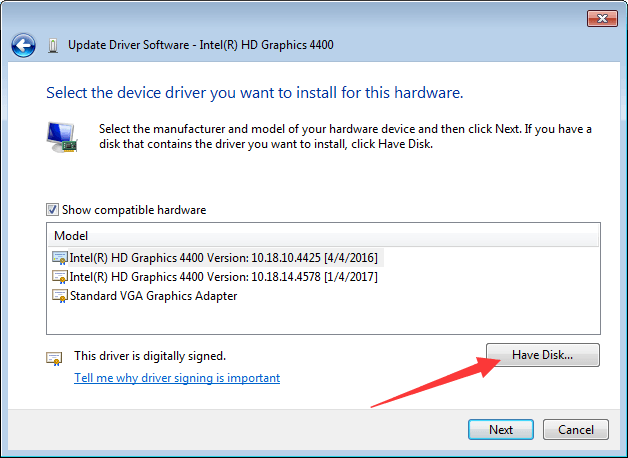
7. ClickBrowse to find the location of the unzipped driver file. Open the Graphics sub-folder and the .inf will be automatically selected. Then follow the on-screen instructions to complete the install.
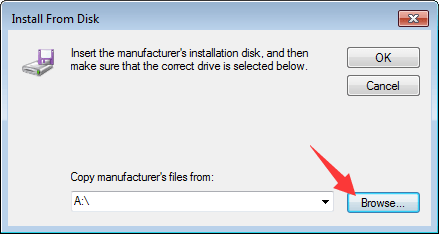
If you have difficulty updating drivers manually, we recommend using Driver Easy to help you. Driver Easy can scan your computer to detect all problem drivers. You can download the Free version to have a try. If you find it helpful, you can consider upgrading to the Pro version. If you go Pro, you will have higher download speed and can update all drivers with just one-click.
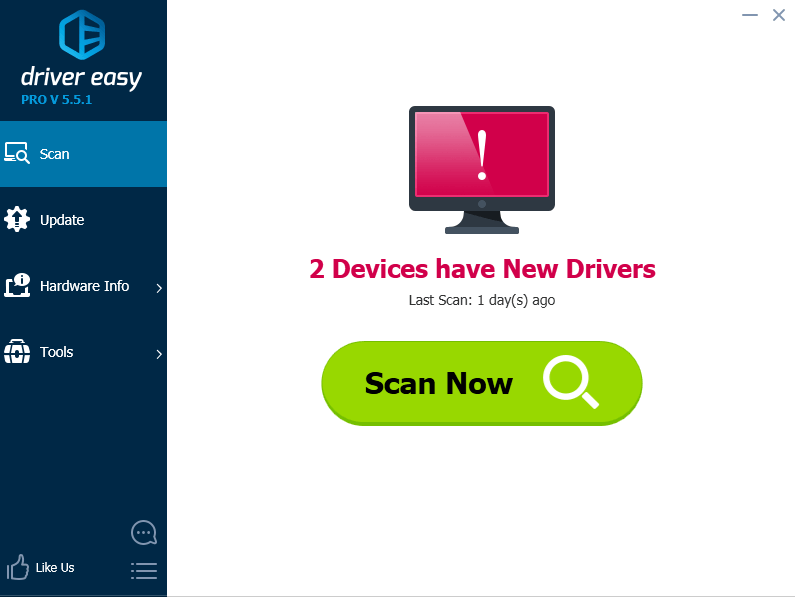
Method 4: Roll back the driver
If you have newer graphics card driver installed, you can try rolling back the driver to fix the error. Follow steps below to roll back the driver.
1. In Device Manager, right-click on the graphics card (the card being used) and select Properties .
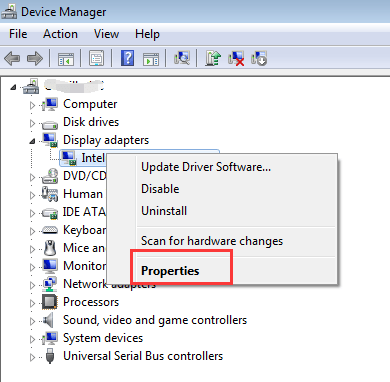
2. Go to Driver tab and clickRoll Back Driver . (Note if the button is grayed out, it means the driver is not updated. You can’t roll back the driver.)
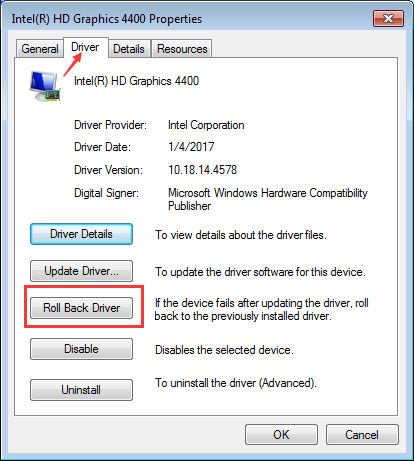
3. ClickYes to continue.
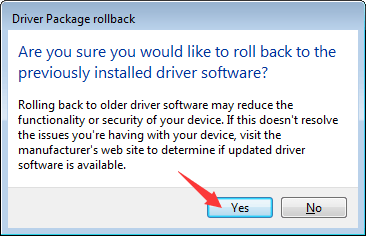
Hope methods here help you fix the error.
Also read:
- [New] 2024 Approved The Quest for Your Own Specialized TikTok Hash Code
- [New] In 2024, Total Control Over YouTube Playback Silence Previews
- [New] Simplifying VFX with Magix Video Pro X for 2024
- [Updated] Systematic Guide Unearthing YouTube's Concealed Content for 2024
- 2024 Approved Recording Your Live Stream with HP Laptop's Webcam
- Capturing the World in Full Circle - Expert's 360 Cams Review, 2023 for 2024
- Combatting Freezing While Watching Videos Post-Upgrade
- Diagnose & Repair: Computer's Non-Detection of VGA
- Experience the Future Top 4K Video Demos You Wont Want to Miss for 2024
- Graphics Fault Corrected: Driver Functional
- Mastering DPI Settings with Latest Windows 11 Release
- Resolved Nvidia Shield Malfunction
- Resolving Lenovo Monitor Brightness Problems
- Screen Saves: Quick Fixes for Monitor Disconnection
- Successful Resolution of Switchable Graphics Error
- Trouble with iPhone 13 Pro Max Swipe-Up? Try These 11 Solutions
- Troubleshooting Steps for the 'D3dx9_ninja' DLL File Not Detected Problem
- Title: Overwatch Graphics Error Now Resolved
- Author: Daniel
- Created at : 2024-11-01 20:21:12
- Updated at : 2024-11-04 18:23:41
- Link: https://graphic-issues.techidaily.com/overwatch-graphics-error-now-resolved/
- License: This work is licensed under CC BY-NC-SA 4.0.